SEO and optimization of pdf files is one of the influential factors in your site SEO , which by observing the necessary principles and rules, you can increase your website traffic through these files. Due to the importance of using and using PDF files as educational books, newspapers, magazines and e-books, we tried to provide pdf SEO training in a principled way by providing comprehensive content .
SEO and optimization of pdf files
Like web pages, you can SEO and optimize your PDF files for the Google search engine. While doing this, you should consider the following:
- Choose the right title for your pdf file.
- Enter the full description for the title and main content of your file.
- Use the appropriate tags and consider the ability to link to related content in your file.
- Do not insert duplicate content in your pdf file.
- Do not save pdf files in image and media format.
- Optimize your pdf file for mobile version.
Google search engine crawls and indexes billions of different files every day. These files include different web pages, PDF files or different images. Most website owners and webmasters are unaware of pdf SEO and do not consider the importance of optimizing their pdf file. You’ve lost a valuable opportunity that equates to losing good traffic to your site.
Important points in PDF file SEO
As we know, SEO PDF file is different from SEO site , but we can say that their general principles are the same.
Choose the correct PDF file name
The name of the PDF file is displayed in search results and has a huge impact on user selection and clicks. The point to choose a suitable name is that keywords related to the title of the page should be used and this title should not be long. Suppose you have a help file and name the file “Samsung F6320 Series 6 46-inch Smart TV” while you could name the file “Samsung-F6320-6-45-inch”. In fact, it can be said that use the space line to separate empty spaces.
Choose a good title and meta description
Like web pages, PDF files have titles and meta descriptions . Use these two things in a principled and correct way so that you can introduce your file correctly to the search engine and your users. Note: In the Acrobat Reader program, you can enter two titles and subject descriptions from the Properties section.
use suitable Tags for making PDF file
Just as you use H1 to H6 tags to build your web pages, you need to use these tags correctly to write and create a PDF file, because these tags are for both visitors and search engines for quick understanding. Content helps. The point to note is that the same rules as web pages in a PDF file, you can only have one H1 title, and this tag must be unique. You should also use other H2-H6 titles tailored to your needs.
Insert internal link in PDF file
Search engines scan PDF files just like web pages. This means that the PDF files are valid (Page Authority) and the links inside the file can be evaluated. In fact, the value and validity of the PDF file is expressed through the link defined inside it. And this value is transferred to the target page. The links given to the pages of the sites are immutable at first glance and free at second glance.
Integrate PDF files with your site content
Part of optimizing a PDF file is that your content should be an integral part of your site content. That is, the content of both must be complementary, such as the pages of the site. Internal links help to increase the ranking of keywords on web pages.
Use the Canonical tag to prevent duplicate content
Remember that PDF files are crawled and indexed just like regular pages. So duplicate content should not be placed inside these files. A web page and a PDF file may complement each other’s content. And one has more complete information than the other. You must insert the Canonical TAG in the HTML header field. Let Google search engine know that our purpose in placing this content is simply to complete the information.
Do not save PDF files as images
Most PDF programs allow you to save content as a photo inside a file. Visitors can read the content of the photo but can not select the text. Using a photo in a PDF file imposes many limitations on the Google search engine, including a lot of time. And it is very important that your content is in text, not photos.
Optimize PDF file for mobile
As we know, there is no Responsive version for PDF file. If you have English content, you should adjust the content to the left (left align) to reduce horizontal scrolling. Imagine that a photo is on the left and the description text is on the right, the screen view on the desktop monitor is perfectly correct, but on the mobile screen it is better to place the image on top of the description text. So you can direct your visitors (who have opened the file through the mobile page) only vertically.
Optimize PDF file size
Pay attention to the size of your file and reduce the size of your PDF files as much as possible. If you use quality images and the file size is more than 5 MB, you must compress the images in the file.
Add the Alt tag to PDF images
It is possible to add Alt tags to images in PDF files. So do not neglect this. You can write these alternative texts like photos on web pages.
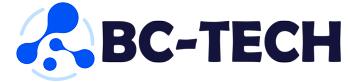

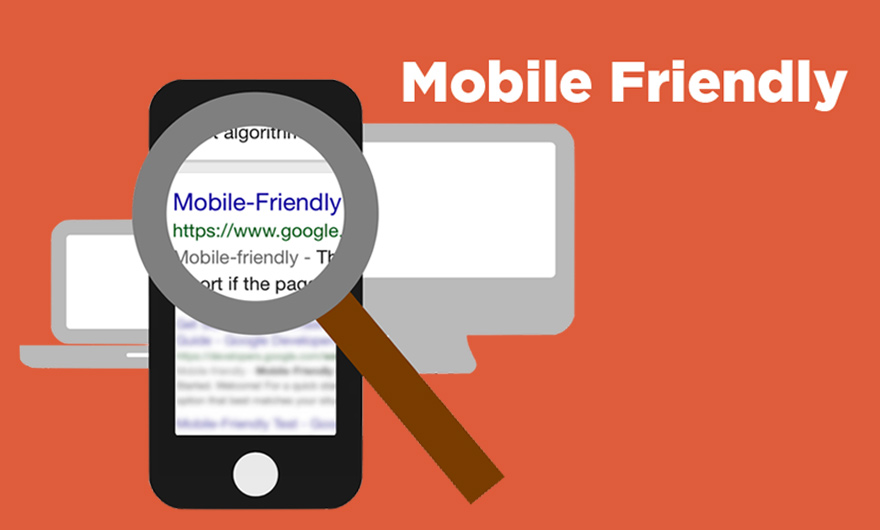
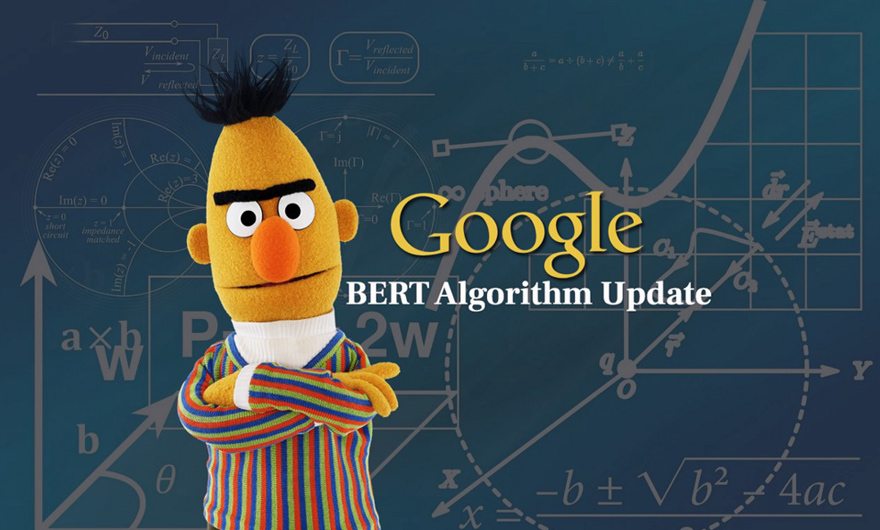
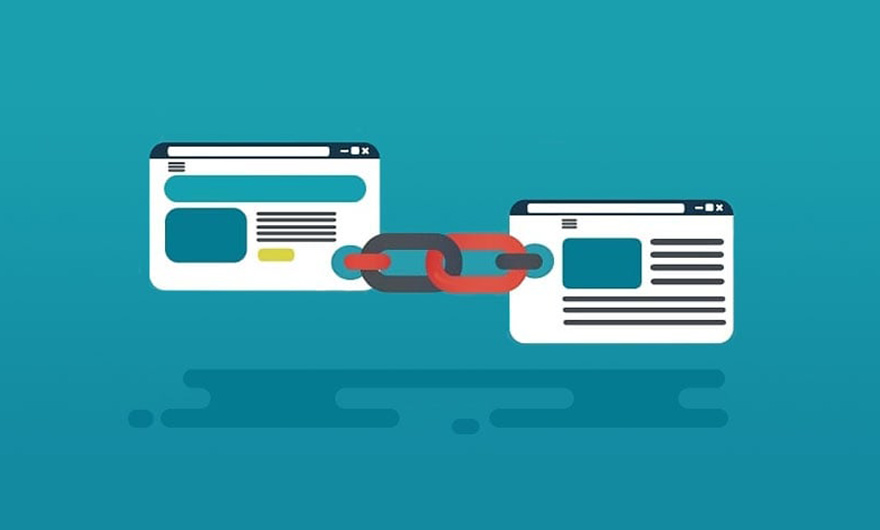

Leave feedback about this
You must be logged in to post a comment.