WordPress allows you to assign different user maps to your team members. These roles include manager, author, contributor, subscriber, and regular user. Each role is accompanied by certain abilities and limitations. Now suppose you have a website that you want to give special access to some of your users or vice versa restrict access, what should you do? (Choose the best WordPress user access control plugin)
For example, give author users access to the comments section to respond to comments related to their post. WordPress includes an internal user management system by default, however it does not allow you to have full control over users. The access level in WordPress is not configurable by default and does not have the necessary flexibility in such cases. You can get help from many user access management plugins to give you more control over your users.
WordPress user access control
If you have a large website with multiple authors, editors, subscribers and other types of users, you know the importance of user management plugins and WordPress access restrictions.
Managing different user roles in a WordPress site is very important to increase WordPress security because it helps you let users work on what tasks on your site.
WordPress does not offer many user management options by default. For this reason, management plugins and user access restrictions are very popular.
By default, WordPress has five predefined roles for the user:
- the manager
- Editor
- the writer
- Participant
- Common
Each of these roles has a set of specific permissions on what the user can or cannot do. But built-in WordPress does not allow you to customize user roles by restricting or adding new permissions.
If you want to customize the role feature or even add new roles, you need to install the plugin.
The best user role management plugins and WordPress user access control
Advanced Access Manager plugin
The Advanced Access Manager plugin, known as AAC for short, is the best plugin for giving access levels in WordPress.
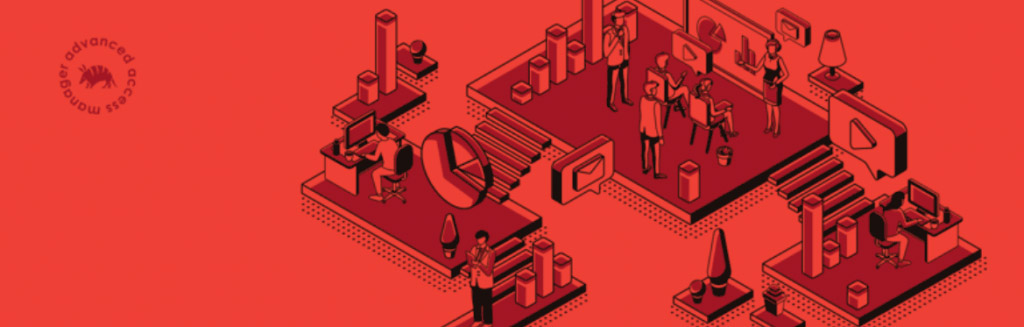
This plugin is used to create a new user and edit the access level and its features will amaze you. For example, if you want the site author not to have access to delete posts, just uncheck the delete_posts option in the capabilities section. Of course, not everything is limited to creating or removing access levels!
The AAC plugin easily allows you to redirect the WordPress user to the desired page after entering and exiting the counter, viewing the 404 pages of the site or viewing the access denied error, or displaying the message you want.
Of course, the features of this plugin are not limited to WordPress user roles; In the users and visitors tab, restrict the access levels of members of the site or even visitors to different parts of the site, or redirect them to the desired destination as soon as they receive a 404 error. Normally this was possible using the WordPress redirect plugin.
Highlights of this plugin:
- Ability to define a new user role in WordPress
- Change user access in WordPress to each person
- Ability to rename user roles
- Change access to site API root
- Ability to specify the access rule of a specific URI for each role or user
- Manage the access of regular member users or visitors
- Ability to redirect or display special messages to the user roles of the site
- Use JWT authentication to securely transmit information
Click here to download the Advanced Access Manager plugin.
User Role Editor plugin
User Role Editor plugin is one of the best access management plugins in WordPress and is available in both free and premium versions. As soon as this plugin is installed, a new option called capabilities will be added in the WordPress users section. The function of this option is clear! With just one click you can get unnecessary access from a user role or add to user access levels.
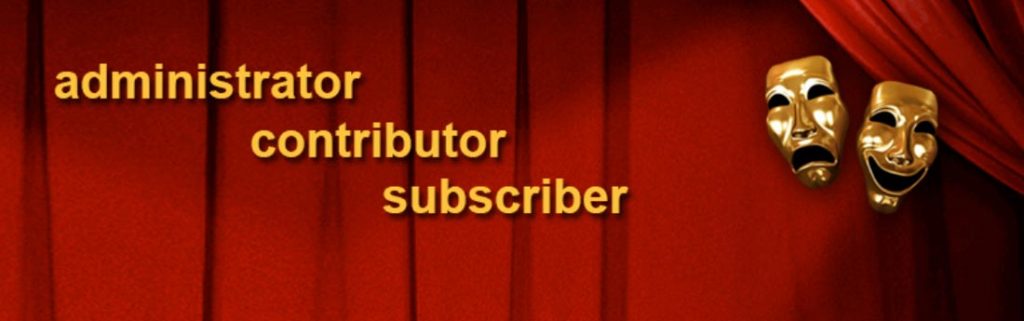
As you can see in the image below, each of the WordPress counter menus is listed in a category, and access to any part of that part of WordPress can be determined by the access level. For example, you can allow your site sales manager to have access to installing and updating plugins but unable to remove site plugins, however he is a sales manager and deals with WooCommerce WordPress plugins.
In the User Role Editor plugin it is possible to specify new user roles or copy one of the current user roles. For example, suppose you used to define a high-level SEO expert and now you want to define another person with the same user role and the same user level! No problem, when defining a new user role, specify which user role the new role should be copied from.
Highlights of this plugin:
- Ability to add a new user role in WordPress
- Editing user roles together with the grant roles button
- Manage each WordPress user access to WordPress menus and options
- Manage user access levels to site widgets (premium version)
- Multilingual site support (premium version)
Click here to download the User Role Editor plugin.
Members plugin
If you prefer to install a Persian user access management plugin, I would like to introduce the members plugin as one of the best user role editing plugins in WordPress. This plugin is slightly different from the previous two plugins.
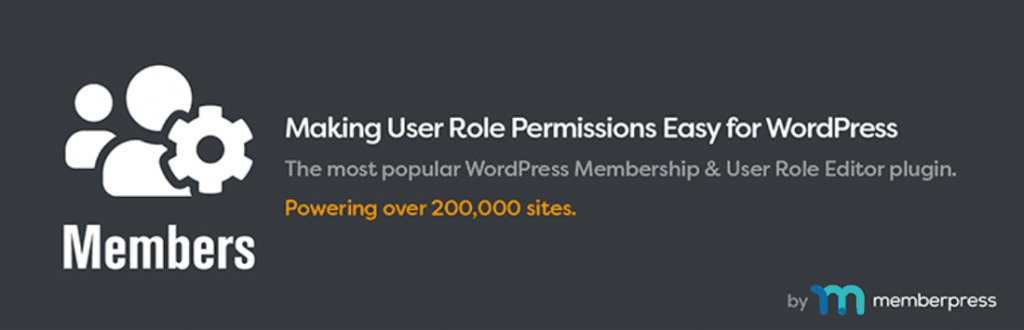
In this plugin, it is not possible to manage the access level of WordPress users individually, but you can create a new user role with the desired permissions or edit the access level of existing users. It is also possible to change your site to private mode and set access to different sections based on the role of users!
One of the great advantages of this plugin is the use of add- ons to expand the features. To put it simply, many plugins used to give access levels in WordPress may interfere with other plugins, but the Members plugin provides synchronization with most major plugins (such as WooCommerce), payment pages by providing a number of free and non-free add-ons. And provides email marketing. Learn about the best email marketing plugins when it comes to expanding your business through email marketing.
Highlights of this plugin:
- Add a new user role in WordPress
- Change the access level of user roles to different sections of the site (WordPress menus, categories, tags, etc.)
- Ability to privatize the website and redirect visitors to the login page
- Contains many additives and additives
- Integration with WooCommerce plugin, Metabox and payment services, email marketing
- Content locking site content (non-free)
Click here to download the Members plugin.
PublishPress Capabilities plugin
Another good plugin for determining user access levels in WordPress is the PublishPress Capanilities plugin. The options of this plugin are very sloppy and I personally could not cope with the irregularity of this plugin, but regardless of these issues, this plugin provides you with great features.
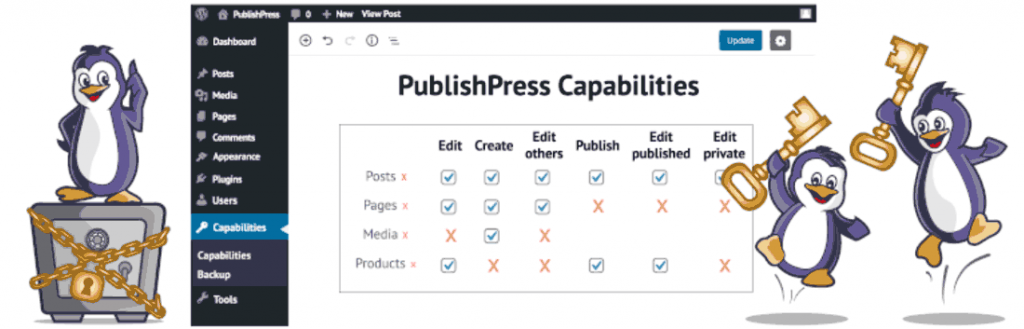
The PublishPress Capabilities plugin allows you to precisely control the accessibility of your WordPress site and manage the general to subscriber access level to all types of content, products, categories, tags and other parts of the site.
One of the good features that this plugin has provided for changing roles in WordPress is the possibility of renaming WordPress user roles; For example, you can change the name of the shop manager username, which is automatically added to WordPress after installing WooCommerce, to the sales manager.
The ability to back up user roles and access them is another advantage of the PublishPress Capabilities plugin, which makes it the best access management plugin in WordPress. As you know, to make a backup of your WordPress site, you either have to use the host or use the WordPress backup plugin, but in connection with a specific backup of the user roles of the PublishPress Capabilities plugin, this has been made possible.
Highlights of this plugin:
- Create a new user role
- Ability to copy one of the current user roles to create a WordPress user
- Restrict access to manage posts, store products, tabs, media, categories, and other options
- Ability to rename user roles in WordPress
- Ability to backup and access WordPress users
- Ability to restore or restore backups
Click here to download the PublishPress Capabilities plugin.
Adminimize plugin
Adminimize can be considered the best WordPress access restriction plugin. Unlike other plugins to change users’ access, this plugin specially focuses on restricting and reducing the access of various user maps and is a good plugin to improve the security of WordPress.

Adminimize allows you to navigate the site and even narrow down some very detailed options; For example, specify that the sales manager is not allowed to view the number of words written and the unique link in the WordPress counter!
Adminimize plugin has another great feature that makes it the best plugin to give access level in WordPress and it is the ability to add custom options. Simply put, if you think that your option is not to restrict users in this plugin, just assign an ID or class to the desired element and hide it in the special box in this plugin for the desired user.
I would like to point out that in the Adminimize plugin, by checking each checkbox, you actually specify that the same access is taken from the user.
Highlights of this plugin:
- Restrict access to widgets, menus and submenus of the counter, Metabox and other sections of WordPress
- Ability to restrict individual writing-related options for each user role
- Ability to add custom options to deny access to WordPress elements
- Ability to import and export in .json format
Click here to download the Adminimize plugin.
WPFront User Role Editor plugin
WPFront User Role Editor plugin is a user access management plugin that, in addition to the desired features, supports the ability to change user roles all at once or redirect the user as soon as he enters or leaves the counter.
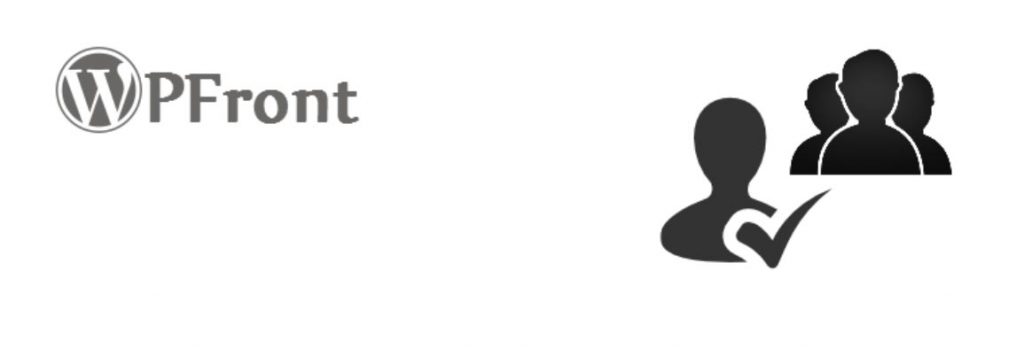
This plugin is available in both free and premium versions. In the free version of this plugin, you can specify a main role and a sub-role for the desired user. With the Migrate Users option, it is also possible to transfer a group of users with the same user role to another user role ; For example, change all site authors to editors!
If for any reason you do not want the WordPress user to enter the counter after logging in to WordPress, just redirect him to the desired URL to be redirected to any page other than the counter as soon as he enters WordPress.
Of course, do not confuse this feature with deleting the login page or changing the URL of the login page (wp-admin), this feature is usually provided in WordPress security plugins and has nothing to do with this issue.
However, if you are looking for such features for site user roles and want to manage each user’s access to different sections such as media, forms, posts, etc., WPFront User Role Editor is a good option.
Highlights of this plugin:
- Change users’ access to plugins, posts, forms and other important WordPress sections
- Redirect the user as soon as he enters or leaves the counter
- Has a select all button to select group access
- Manage users’ access to templates, image galleries and slideshows (professional version)
- Possibility of import and export (professional version)
- Compatibility with WordPress Network or Multi-Site (Professional Edition)
Click here to download the WPFront User Role Editor plugin.
Remove Dashboard Access plugin
With this plugin, you can prevent other users of the site from entering the WordPress counter no matter what door they open; Not by changing the login URL, but by redirecting him to the desired address!
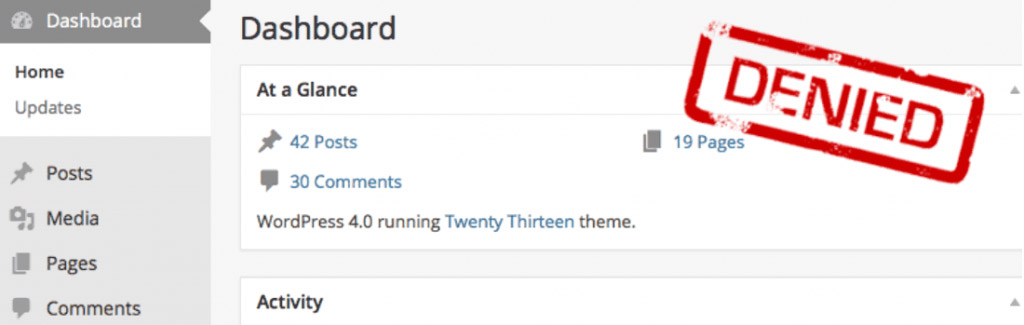
All you have to do is grant access to the WordPress counter only to the general manager, general manager and editor, or general manager and editor and author. In this case, other WordPress user roles will be redirected to the link you specified as soon as you enter the counter.
Remove Dashboard Access plugin has an interesting feature to prevent users from accessing the WordPress counter and it is possible to select user roles based on the permissions they do not have. For example, if you enable the active_plugins option in the image below in front of the limit by capability option, you are actually instructing the plugin that “Users who do not have access to plugin activation should not have access to the WordPress counter as well.”
Highlights of this plugin:
- Close users’ access to the WordPress counter via redirect
- Possibility to authorize the CEO, Editor and Author
- Ability to restrict users based on access they do not have
- Ability to disable the toolbar or counter toolbar
- Ability to display a custom message on the login page to the WordPress counter
Click here to download the Remove Dashboard Access plugin.
Private Content plugin
The latest plugin that we are going to suggest as the best plugin to give access level in WordPress is a little different from the other plugins on this page.
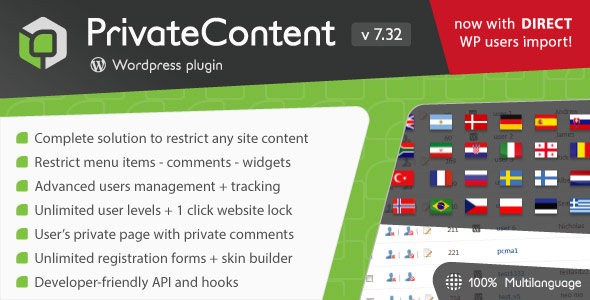
Private Content plugin is used to lock or so-called privatize part of the site content. The process is very simple, just add a shortcode for the part you want to be displayed only to certain user maps!
For example, the content inside the following shortcode is displayed only to normal site visitors and other users logged in to the site will not be able to see it (such as subscriber, sales manager, etc.)
Click here to download this plugin.
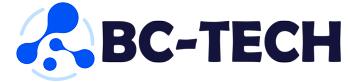
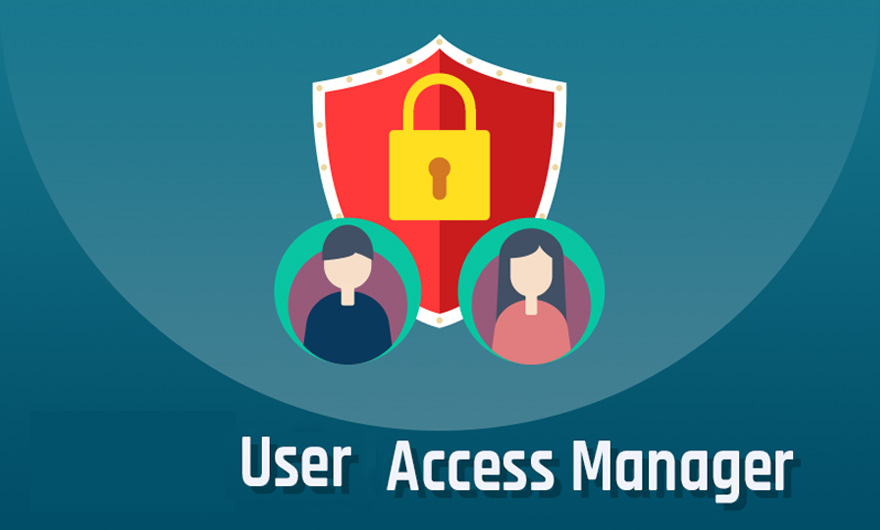
Leave feedback about this
You must be logged in to post a comment.