Suppose you’re a webmaster and receive a complaint from your site visitors that there is a problem with your site, and now you need to resolve it. You want the customer to send you a picture of your site browser page, but what if the user isn’t familiar with this? Here you can ask the user to use the screenshot tool to take a screenshot of your site then send it to you.
How to take a screenshot of the site page
The Prt Scn key on your keyboard is a simple solution for taking screenshots of your screen. But what if you want to take screenshots of a web page? In this article, we will introduce you some solutions that you can use to take screenshots of a web page. The methods we will explain here will save the entire contents of a web page in the form of an image, so the length of these screenshots may be too long. In fact, this screenshot will show you the whole page in the form of an image.

Option 1: Save the webpage as an image using a standalone tool for taking screenshots
Today, most operating systems use an internal tool to take screenshots, but these tools are very simple and basic. If you want to take screenshots of a web page, it is better to use additional applications.
Fortunately, these days we have so many tools out there that we can use to save the entire page of a website as a long photo. This tool is activated by clicking the related button in the browser toolbar or using the Ctrl + Alt + PrtScn key combination.
The Screenpresso tool is also for the Windows operating system, which has a good performance. Mac users can also use the SnagIt tool for this purpose (Windows version of this tool is also available).

Option 2: Save a web page using the browser plug-in (Extensions)
If you do not take screenshots of web pages consistently and in high volume, and only occasionally do so, you can use browser plug-ins.
Another way to take a screenshot of a web page is to install one of the plugins suitable for taking a screenshot, depending on your browser type (Google Chrome or Firefox). This method is suitable for those who occasionally take screenshots of the website page. Once you have installed the desired plugin, you will have a full screen screenshot just by clicking on it. Screenshot plug-ins are usually free and you can save them to your computer after taking a screenshot.
Some of the most popular Google Chrome plugins are:
Here are some useful Firefox screenshots:
There are many extensions in browsers that you can use to take screenshots of a web page. One of the most popular and user-friendly plugins in this field is Nimbus Screenshot. This plugin, pictured below, is available in Google Chrome and Firefox browsers. This plugin is free and has a very simple user interface that does the job as best it can. Just one click is enough for this plugin to take a screenshot of your web page. You can also save the Nimbus image on your PC or upload it to your Google Drive.

Option 3: Use a web-based tool to take screenshots
If you rarely need to take screenshots of a webpage, the best option for you is to use the free tools available at CtrlQ.org or Web-Capture.net.
Both of these websites will meet your needs well. The tool on the Web-Capture website has two special features. You can specify the format of the image storage, and you can also place a shortcut on your browser toolbar for quick access to the tool.

Final Conclusion
As it mentioned in this article, there are several ways to take a screenshot of a web page. You can take a photo of the entire web page and save it to your computer in the shortest time by selecting any of the mentioned methods.
Click to read SEO related articles.
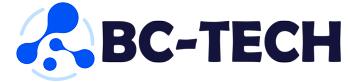
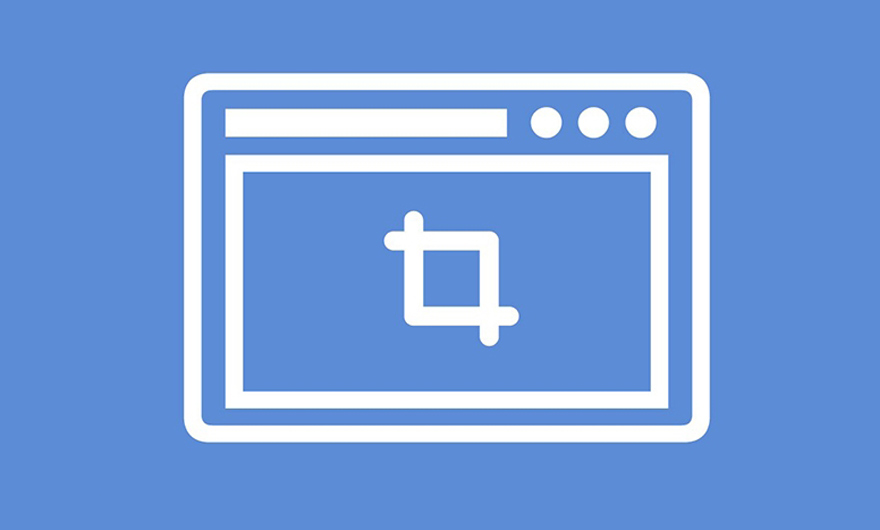
Leave feedback about this
You must be logged in to post a comment.